Honeywell BDP Installation Guide
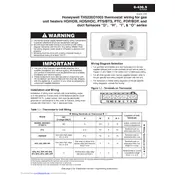
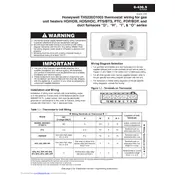
To reset your Honeywell BDP Thermostat, switch the thermostat to 'Off', remove the batteries, and then reinsert them after 10 seconds. Turn the thermostat back to 'On' to complete the reset process.
If the display is blank, first check if the thermostat is receiving power. Ensure that the circuit breaker is not tripped and the furnace door is securely closed. If the issue persists, check the wiring connections.
To change the temperature, press the 'Up' or 'Down' arrow buttons on the thermostat to adjust the desired setpoint temperature. Confirm the selection by pressing the 'Hold' button if you want to maintain this setting.
Ensure that the 'Hold' function is not activated, as it overrides the schedule. Check if the thermostat is set to 'Auto' mode and verify the program settings to ensure they are correctly configured.
To calibrate the temperature, access the installer setup menu by pressing and holding the 'Menu' button. Navigate to the calibration option and adjust the temperature offset as needed.
The flashing 'Cool On' or 'Heat On' message indicates a delay in the system activation, typically lasting about 5 minutes, to protect the compressor. It's a normal safety feature.
To lock the screen, press the 'Menu' button, navigate to 'Security Settings', and select 'Screen Lock'. Choose the desired lock level and enter a PIN if prompted.
To replace the batteries, gently pull the thermostat away from its wall plate to access the battery compartment. Remove the old batteries and insert new AA batteries, ensuring correct polarity.
Ensure that your Wi-Fi network is operational. Restart the thermostat and router, and try reconnecting. Verify that you are using the correct network credentials. If issues persist, consult the user manual for further troubleshooting.
Firmware updates are typically performed automatically if the thermostat is connected to Wi-Fi. To manually check for updates, navigate to the 'Settings' menu and select 'Software Update'. Follow the on-screen instructions.