Grandstream GWN.Cloud MFA Device User'Guide
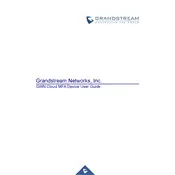
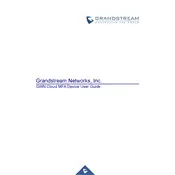
To set up MFA on the Grandstream GWN.Cloud platform, log in to your account, navigate to the 'Settings' section, and select 'Security'. From there, enable MFA and follow the instructions to link your mobile authentication app.
If you lose access to your authentication device, contact Grandstream support for assistance. They may require identity verification before disabling MFA temporarily to allow you to regain access.
Ensure your authentication app is synced with the correct time and date. Check your internet connection and make sure you are entering the correct one-time password (OTP). If issues persist, contact support.
Yes, you can register multiple devices for MFA. Go to the 'Security' section in settings and add additional devices to ensure backup authentication options.
To disable MFA, log into GWN.Cloud, go to 'Settings', select 'Security', and toggle off the MFA option. You may be required to authenticate using MFA one last time to confirm this change.
Ensure your authentication app is updated to the latest version, regularly review and update your recovery options, and be cautious of phishing attempts that may target your credentials or MFA codes.
To reset MFA settings, log in to your account, navigate to 'Settings', select 'Security', and choose 'Reset MFA'. You will need to follow the setup process again to re-enable MFA.
GWN.Cloud MFA is compatible with popular authentication apps like Google Authenticator, Microsoft Authenticator, and Authy. Ensure your chosen app supports Time-based One-Time Passwords (TOTP).
Yes, administrators can enforce MFA for all users by navigating to the 'Settings' under the 'Organization' section and enabling the MFA requirement for user accounts.
After setting up MFA, log out and attempt to log back in to ensure the one-time password is required. Test each registered device to confirm they generate the correct codes.