GoPro Remo User's Guide
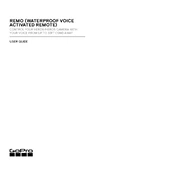
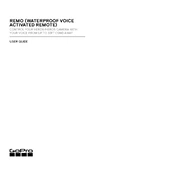
To pair your GoPro Remo with your camera, first turn on the camera and enable the wireless connection. Then, press and hold the Power/Mode button on the Remo until it enters pairing mode. Follow the on-screen instructions on your GoPro camera to complete the pairing process.
If your GoPro Remo is not responding, try resetting it by holding down the Power/Mode button for about 10 seconds. If the problem persists, check if it needs charging and ensure that it is within the operating range of your camera.
To update the firmware on your GoPro Remo, connect it to a computer using a USB cable and visit the GoPro official website. Download the latest firmware update and follow the instructions provided to install it on your device.
Yes, the GoPro Remo is designed to be waterproof and can be used in wet conditions. However, ensure that the USB door is securely closed to prevent water ingress.
To charge your GoPro Remo, connect it to a computer or a USB power adapter using the included USB cable. The LED indicator will turn on to show that it is charging. It usually takes about 2 hours for a full charge.
The GoPro Remo has a range of up to 33 feet (10 meters) in optimal conditions. Factors such as obstacles and interference can affect the operational range.
The GoPro Remo can be clipped onto clothing or gear using the included clip. Alternatively, you can use the wrist strap to wear it on your wrist for easy access and better voice command reception.
The GoPro Remo supports voice commands such as "GoPro start recording," "GoPro stop recording," "GoPro take a photo," and more. Refer to the GoPro manual for a complete list of supported commands.
After using your GoPro Remo in saltwater, rinse it thoroughly with fresh water to remove any salt residue. Dry it completely with a soft cloth to prevent corrosion and ensure longevity.
If your GoPro Remo is not charging, check if the USB cable and power source are functioning correctly. Try using a different USB cable or port. If the issue persists, contact GoPro support for further assistance.