Global Pantum P3500 User's Guide
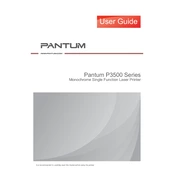
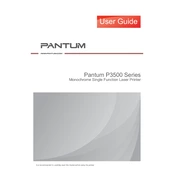
To set up the Pantum P3500, first unbox the printer and remove all packaging materials. Connect the printer to a power source and turn it on. Load paper into the tray, then install the toner cartridge. Finally, connect the printer to your computer via USB or through your network for wireless printing.
Ensure the printer is powered on and connected to your computer or network. Check for any error messages on the printer's display. Ensure that there is paper in the tray and the toner is not empty. You may also need to reinstall or update the printer drivers on your computer.
To improve print quality, ensure you are using the correct type of paper and that the paper is not damp or curled. Clean the inside of the printer, especially the toner cartridge area. Also, check the toner level and replace it if necessary. Adjust print settings on your computer for higher quality output.
To perform a factory reset, access the printer’s menu on the display panel. Navigate to the settings or maintenance section and select the 'Reset' option. Confirm the reset when prompted. This will restore the printer to its original factory settings.
Regular maintenance tasks include cleaning the exterior and interior of the printer, especially the paper path and toner cartridge area. Replace the toner cartridge and drum unit as needed. Ensure firmware is up to date and periodically check for any updates from Pantum.
Press the Wi-Fi button on the printer to enable wireless mode. Use the printer's control panel to navigate to the network settings. Select your Wi-Fi network and enter the password. Confirm the connection to establish a wireless link.
Check that the paper being used is within the recommended specifications and not curled or damp. Ensure the paper tray is not overloaded and the guides are properly adjusted. Clear any paper debris from the paper path and ensure the rollers are clean and in good condition.
Yes, the Pantum P3500 supports duplex printing. To print double-sided documents, select the duplex option in your printer settings on your computer before printing. Ensure there is enough paper loaded in the tray to complete the job.
Visit the Pantum official website and download the latest firmware for the P3500 model. Follow the instructions provided to install the firmware update. This typically involves connecting the printer to your computer and running the update utility.
Ensure the toner cartridge is compatible with the Pantum P3500. Remove the cartridge and reinstall it, ensuring it is seated correctly. Clean the contacts on the cartridge and inside the printer. If the problem persists, try resetting the printer or replacing the cartridge.