Global Pantum P3010, P3060, P3300 User's Guide
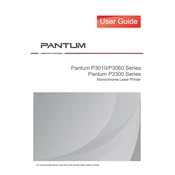
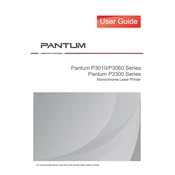
To install the Pantum P3010 printer driver on Windows, download the driver from the official Pantum website, run the installer, and follow the on-screen instructions. Ensure the printer is connected to your computer via USB or network.
If your Pantum P3060 is printing blank pages, check the toner cartridge to ensure it has toner. Make sure the protective seals are removed, and verify that the cartridge is correctly installed. If the problem persists, run a cleaning cycle and check for firmware updates.
To resolve paper jam issues in the Pantum P3300, open the printer's front cover and gently remove the jammed paper. Ensure the paper tray is not overloaded and the paper guides are properly aligned. Regularly clean the rollers and check for any obstructions in the paper path.
Regular maintenance tasks for the Pantum P3010 series include cleaning the printer rollers, replacing the toner cartridge when low, updating firmware, and checking for any paper or debris inside the printer. Performing these tasks ensures optimal performance.
To connect the Pantum P3060 to a wireless network, use the printer's control panel to navigate to the wireless setup menu. Select your network from the list and enter the password. Alternatively, use the WPS button on your router for a quick setup.
If your Pantum P3300 is printing slowly, check the print quality settings and set them to a lower resolution if high quality is not necessary. Ensure the printer firmware is up to date. Verify that the network connection is stable if printing wirelessly.
If your Pantum P3010 is not recognized by your computer, check the USB cable or network connection. Reinstall the printer driver and ensure that the printer is turned on. Restart both your printer and computer if necessary.
To replace the toner cartridge in the Pantum P3060, open the front cover, remove the used cartridge, and install a new one. Make sure it clicks into place. Close the front cover and perform a test print to ensure proper installation.
Yes, the Pantum P3300 supports duplex printing. To print double-sided, select the duplex option in your print settings before printing. The printer will automatically print on both sides of the paper.
To update the firmware on Pantum printers, download the latest firmware from the Pantum website. Connect your printer to the computer via USB, run the firmware update utility, and follow the on-screen instructions to complete the update process.