Global Pantum M6700, M6800, M7100, M7200 User's Guide
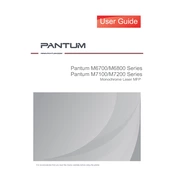
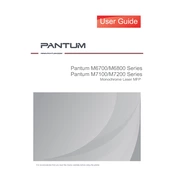
Download the driver from the Pantum official website. Run the installer and follow the on-screen instructions to complete the installation. Ensure the printer is connected via USB or network during the process.
Check if the printer is turned on and properly connected to your computer. Verify the paper tray is loaded and there are no paper jams. Ensure the correct printer driver is installed and set as the default printer.
To reset the Pantum M7100, turn off the printer and hold the 'Cancel' button while turning it back on. Release the button when the 'Ready' light turns on. This will reset the printer to factory settings.
Press the Wi-Fi button on the printer panel. Use the printer's control panel to navigate to 'Network Settings' and select 'Wi-Fi Setup'. Choose your Wi-Fi network and enter the password to establish a connection.
Regularly check for paper jams, clean the paper feed roller, and replace the toner cartridge when needed. Periodically clean the printer exterior and ensure firmware is up to date.
Turn off the printer and gently remove any jammed paper from the paper tray or output area. Open the rear cover to check for and remove any remaining paper fragments. Ensure paper is properly aligned in the tray to prevent future jams.
Yes, the Pantum M7100 supports manual duplex printing. Print on one side, then follow the printer's on-screen instructions to reinsert the paper for printing on the opposite side.
Visit the Pantum support website and download the latest firmware for the M7200. Connect the printer to your computer via USB and run the firmware update tool, following the on-screen instructions.
Ensure the toner cartridge is installed correctly and has sufficient toner. Clean the printer's drum unit and check for any obstructions in the paper path. Run a test print to verify the issue is resolved.
Place the document on the scanner glass or in the document feeder. Press the 'Scan' button on the printer panel and select the destination on your connected device to start scanning.