Global Pantum M6200, M6500, M6550, M6600 User's Guide
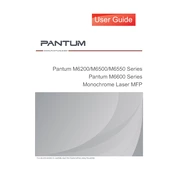
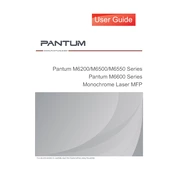
To install the printer, first download the latest driver from the Pantum official website. Connect the printer to your computer via USB or network. Run the driver installation file and follow the on-screen instructions. Ensure the printer is on and connected during installation.
Check if the printer is turned on and properly connected to your computer. Ensure there is paper in the tray and the toner cartridge is not empty. Verify that the printer is set as the default printer on your computer and try printing a test page.
Turn off the printer and gently remove any jammed paper from the input tray, output tray, and inside the printer. Refer to the user manual for detailed instructions on removing paper jams specific to your model.
Regularly clean the printer exterior and interior with a dry, lint-free cloth. Check and replace the toner cartridge when necessary. Ensure the printer firmware is up-to-date and perform periodic test prints to ensure optimal performance.
Access the printer's control panel, navigate to the wireless settings, and select your Wi-Fi network. Enter the network password when prompted. You can also use the Pantum mobile app or software to assist with wireless setup.
Ensure you are using the correct paper type and the toner cartridge is not low. Clean the printer heads and perform a calibration if necessary. Adjust print settings in the printer driver for higher quality output.
Unusual noises may be due to paper jams, incorrect paper size, or foreign objects inside the printer. Check for any obstructions and ensure all printer parts are properly installed. If the issue persists, consult the user manual or contact support.
Purchase a new toner cartridge compatible with your printer model. Follow the instructions in the user manual to replace the toner cartridge safely. Recycle the old cartridge responsibly.
Place the document on the scanner glass or in the document feeder. Open the scanning software on your computer, select the Pantum printer, and choose your scan settings. Click 'Scan' to begin. Save the scanned document to your desired location.
Visit the Pantum official website and download the latest firmware update for your printer model. Connect the printer to your computer and run the firmware update tool, following the on-screen instructions. Ensure the printer remains powered on during the update process.