Epson Stylus Pro 10600 Quick Reference Guide
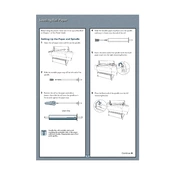
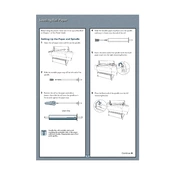
To load media, open the roll paper cover, place the roll on the holders ensuring it's centered, and feed the paper into the printer until it beeps. Use the control panel to select the paper type and perform a paper feed adjustment if necessary.
First, perform a nozzle check to ensure nozzles are clean. If necessary, use the printer's cleaning function. Check that the print head alignment is correct and that you are using compatible media settings.
Turn off the printer and gently remove the jammed paper. Ensure there are no small pieces left inside. Reload the paper properly and check for any obstructions in the paper path.
Open the ink cover, press the ink cartridge replacement button, and wait until the carriage stops moving. Remove the old cartridge, and insert the new one until it clicks. Close the cover and let the printer charge the ink.
Regularly clean the print head, platen, and paper path using a lint-free cloth. Replace ink cartridges and maintenance tanks as needed, and perform routine nozzle checks and alignments.
Check the power cable connection and ensure the outlet is functioning. Try using a different power cable or outlet. If the issue persists, contact Epson support for further assistance.
Visit the Epson website to download the latest firmware update. Follow the provided instructions to install the firmware using a USB or network connection. Ensure the printer remains powered on during the update.
Remove and reinsert the ink cartridge to ensure it's securely in place. Check that you are using genuine Epson cartridges. If the problem continues, clean the cartridge chips and contacts.
Access the printer’s utility software and perform the head cleaning process. If the clogging is severe, run the cleaning cycle multiple times and perform a nozzle check to verify improvement.
Operate the printer in a clean, well-ventilated area with a temperature range of 59°F to 95°F (15°C to 35°C) and humidity between 20% and 80% without condensation.