Epson LQ-2180 Quick Reference Guide
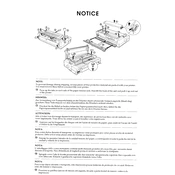
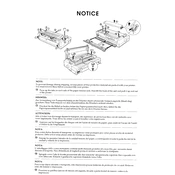
To load paper into the Epson LQ-2180, open the printer cover, place the paper on the paper guide, and adjust the edge guides to fit the paper width. Then, pull the paper lever forward to load the paper.
If your Epson LQ-2180 is printing blank pages, check if the ribbon cartridge is installed correctly and not empty. Also, ensure that the print head is clean and the paper settings are correct in the printer driver.
To perform a self-test, make sure the printer is off. Load paper, then hold down the LF/FF button while turning the printer on. Release the button when the printer starts printing.
Faint prints may be due to a worn-out ribbon cartridge. Replace the ribbon cartridge with a new one. Also, ensure that the print head is not clogged and is moving freely.
Download the latest driver from the Epson website. Double-click the downloaded file and follow the on-screen instructions to install the driver. Restart your computer if prompted.
Regular maintenance includes cleaning the exterior and interior of the printer, checking and replacing the ribbon cartridge, and ensuring the print head is free of dust and debris.
To clear a paper jam, turn off the printer and gently remove any jammed paper. Check the paper path for any remaining bits of paper. Reload paper correctly before turning the printer back on.
Yes, the Epson LQ-2180 supports continuous forms. Ensure the forms are loaded correctly onto the tractor feed and that the printer settings are configured for continuous paper.
Check the connection between the printer and computer. Ensure the printer is online and the correct printer driver is installed. Restart the printer and computer if necessary.
To improve print quality, ensure the ribbon cartridge is not worn out, and the paper used is compatible with the printer. Clean the print head and adjust the print density settings in the printer driver.