Epson Stylus CX5400 Quick Reference Guide
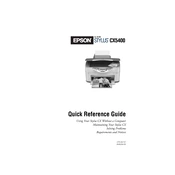
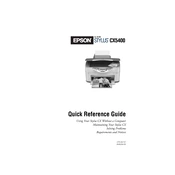
To perform a nozzle check, load plain paper, press the 'Setup' button on the printer, use the arrow buttons to select 'Nozzle Check', and press 'Start'. The printer will print a nozzle check pattern.
If you notice horizontal banding, try cleaning the print head. You can do this by pressing the 'Setup' button, selecting 'Head Cleaning', and following the on-screen instructions.
To scan a document, place it on the scanner glass, open the Epson Scan software on your computer, select your scan settings, and click 'Preview' to adjust the area, then click 'Scan'.
The Epson Stylus CX5400 supports a variety of paper types, including plain paper, photo paper, envelopes, and card stock. Refer to the user manual for specific paper weight and size compatibility.
To replace an ink cartridge, make sure the printer is on, lift the scanner unit, and wait for the cartridge holder to move. Press the tab on the cartridge, lift it out, and install the new cartridge until it clicks into place.
Ensure the cartridges are installed correctly. Turn off the printer and unplug it, then reinsert the cartridges. If the issue persists, try cleaning the cartridge contacts with a lint-free cloth.
Turn off the printer and gently remove any jammed paper from the input or output tray. If necessary, open the scanner unit and carefully pull out any paper stuck inside. Avoid tearing the paper.
To improve print quality, ensure you are using the correct paper settings and high-quality paper. Perform a print head alignment and clean the print heads if necessary.
Check the power cable and ensure it is securely connected to both the printer and the wall outlet. Try using a different power outlet. If the issue persists, the printer may need servicing.
Connect the printer to your computer using a USB cable. Ensure the printer driver is installed on your computer. The driver can be downloaded from the Epson support website if needed.