Epson Stylus CX6400 Quick Reference
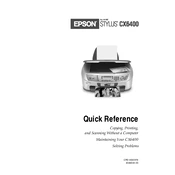
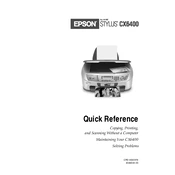
To install the ink cartridges, open the scanner unit, then open the cartridge cover. Insert the cartridges into their respective slots until they click into place. Close the cartridge cover and the scanner unit.
Check if the printer is properly connected to the power source and computer. Ensure there is no paper jam and that the ink cartridges are installed correctly. Perform a nozzle check and cleaning cycle if necessary.
Access the printer settings on your computer. Under the maintenance tab, select the 'Head Cleaning' option and follow the on-screen instructions to complete the cleaning cycle.
The Epson Stylus CX6400 supports various paper types including plain paper, photo paper, and envelopes. Check the printer's specifications for a complete list of compatible paper types.
Place the document on the scanner glass, open the Epson Scan software on your computer, select your desired scan settings, and click the 'Scan' button to begin scanning.
Check if the ink cartridges are empty or improperly installed. Run a nozzle check and perform a head cleaning if needed. Ensure that the correct paper size and type settings are selected.
Remove any remaining paper from the input tray. Fan a stack of new paper, align it, and load it into the tray. Adjust the paper guides to fit the paper size.
Turn off the printer and gently remove any jammed paper from the input and output trays. Ensure there are no small pieces of paper stuck inside. Once cleared, turn the printer back on.
The Epson Stylus CX6400 does not support wireless printing. It must be connected to a computer via a USB cable to print.
To perform a factory reset, turn off the printer. While holding down the 'Stop' button, turn the printer back on. Release the button after the printer begins to initialize.