Epson Pro L12002Q Quick Reference
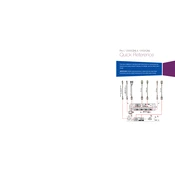
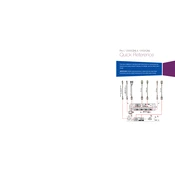
To update the firmware on your Epson Pro L12002Q, download the latest firmware from the Epson support website. Connect your projector to your computer via USB, and use the included software to transfer and install the update. Ensure the projector is powered on during the process.
First, check if the power cable is securely connected to both the projector and the power outlet. Ensure the outlet is functioning by testing with another device. If the problem persists, try replacing the power cable. If these steps do not resolve the issue, consult the service manual or contact Epson support.
To clean the air filter, power off and unplug the projector. Remove the filter cover, then take out the air filter. Use a small vacuum cleaner to remove dust from the filter or gently wash it with water if heavily soiled. Allow the filter to dry completely before reinstalling.
Aligning the image involves adjusting the lens shift, zoom, and focus. First, use the lens shift knobs to center the image on the screen. Then adjust the zoom to fill the screen as needed. Finally, use the focus ring to sharpen the image. Utilize the test patterns available in the projector menu for precise alignment.
Ensure the HDMI cable is securely connected to both the projector and the source device. Try using a different HDMI cable or port if available. Check that the source device is powered on and set to the correct output mode. Access the projector's input menu to select the HDMI port manually.
Access the projector's menu, navigate to the 'Image' or 'Color' settings section. Use the available options to adjust brightness, contrast, saturation, and other color settings. Utilize the built-in color modes, such as Cinema or Presentation, as starting points for your adjustments.
Regular maintenance includes cleaning the air filter, checking for firmware updates, and inspecting the lamp and lens for dust or damage. It's also important to periodically verify the projector's alignment and recalibrate as necessary. Keep the projector in a clean, dust-free environment to minimize maintenance needs.
Ensure that the projector is placed in a well-ventilated area, with at least 20 inches of space around the vents. Clean the air filter and vents regularly to prevent dust buildup. If overheating persists, reduce the brightness settings or use the projector in a cooler environment.
Yes, the Epson Pro L12002Q can be ceiling-mounted. Ensure you use a compatible ceiling mount kit that supports the projector's weight. Follow the installation instructions carefully to secure the projector and adjust the image orientation settings in the projector menu for a ceiling-mounted configuration.
Check the focus ring on the projector lens and adjust it until the image is sharp. Ensure the screen is flat and the projector is perpendicular to the screen. Additionally, verify that the lens is clean and free from dust or smudges. If the problem persists, consider recalibrating the image settings.