Epson Pro L1500UH Quick Reference
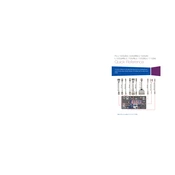
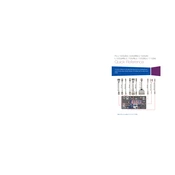
To set up the Epson Pro L1500UH, unpack all components, connect the power cable, attach the lens, and power on the projector. Follow the on-screen instructions to complete the initial setup. Ensure you have the latest firmware installed by checking Epson's support website.
If the Epson Pro L1500UH does not turn on, ensure the power cable is securely connected and the outlet is working. Check the power indicator light for any error codes and consult the manual for further troubleshooting steps. Try a different power outlet if necessary.
For image distortion, check the projector's alignment and adjust the lens shift, zoom, or focus settings. Ensure the screen is flat and the projector is at the correct distance from the screen. Use the keystone correction feature if necessary.
Regular maintenance for the Epson Pro L1500UH includes cleaning the air filter, checking for firmware updates, and ensuring the projector's vents are free from dust. Replace the air filter and lamp when the projector indicates it's necessary.
To replace the lamp, turn off the projector and unplug it. Allow it to cool, then open the lamp cover. Remove the old lamp by unscrewing it and replace it with a new one. Secure the lamp cover before turning the projector back on.
Yes, you can connect your laptop wirelessly to the Epson Pro L1500UH using Epson's iProjection software. Ensure both devices are on the same network and follow the software instructions to establish a connection.
If the fan noise is excessive, ensure the projector is not overheating by checking if the vents are blocked. Clean the air filter and ensure the projector is in a well-ventilated area. If the problem persists, contact Epson support.
To update the firmware, download the latest version from Epson's support website onto a USB drive. Insert the drive into the projector's USB port and follow the on-screen instructions to complete the update.
To adjust the colors, access the projector's menu and navigate to the color settings. Use the color correction and temperature settings to fine-tune the image to your preference. You may also use the built-in color modes for different environments.
For a conference room, use the 'Presentation' mode for optimal brightness and clarity. Adjust the screen size and focus according to the room dimensions and lighting conditions. Ensure the projector is positioned centrally to the screen.