Epson PPro L20002U Quick Reference
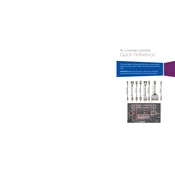
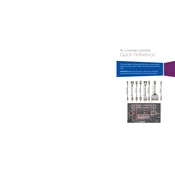
To set up the Epson Pro L20002U, place the projector on a stable surface, connect the power cable, and attach any necessary input cables (HDMI, VGA, etc.). Turn on the projector using the power button and adjust the lens shift, focus, and zoom controls to fit your screen. Complete any on-screen setup instructions.
If the projector won't turn on, ensure that the power cable is securely connected to both the projector and a working power outlet. Check the power indicator light; if it's not lit, try using a different power cable or outlet. If the issue persists, contact Epson support.
To maintain optimal image quality, regularly clean the projector's lens with a soft, lint-free cloth. Avoid touching the lens with your fingers. Ensure the projector is placed in a dust-free environment and perform regular air filter cleanings or replacements as needed.
Ensure all cables are securely connected and that the projector is set to the correct input source. Try using different cables or ports if problems persist. Additionally, check if the external device's settings are compatible with the projector's input requirements.
To update the firmware, download the latest firmware version from the Epson website to a USB drive. Insert the USB drive into the projector's USB port, navigate to the setup menu, and select the firmware update option. Follow the on-screen instructions to complete the update.
If the projector overheats, ensure it has adequate ventilation and is not placed in a confined space. Clean or replace the air filter if it's clogged with dust. Avoid using the projector in excessively hot environments.
Yes, the Epson Pro L20002U can be ceiling mounted. Ensure you use a compatible ceiling mount kit and follow the installation instructions provided by Epson. Make sure the mount is securely attached to a structural part of the ceiling.
To calibrate the color settings, access the projector's menu and navigate to the color settings section. Use a calibration tool or software for precise adjustments, or manually adjust the color temperature, brightness, contrast, and other settings to your preference.
Regularly clean the air filter and lens, check for firmware updates, and ensure the projector is used in a clean, dust-free environment. Schedule periodic inspections to check for wear and tear on cables and connections.
To enhance sound quality, consider connecting external speakers or a sound system via the projector's audio output ports. Ensure the audio settings on both the projector and the connected device are properly configured for optimal sound output.