Epson Pro L12000Q Quick Reference
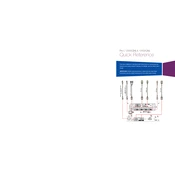
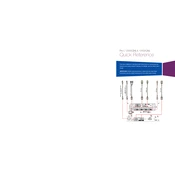
To update the firmware, download the latest version from the Epson support website. Connect the projector to your computer via USB, then run the firmware update tool following the on-screen instructions. Ensure the projector remains powered on throughout the process.
Ensure that the projector's vents are not blocked and the air filter is clean. Place the projector in a well-ventilated area, and if necessary, clean or replace the air filter following the instructions in the user manual.
Turn off the projector and allow it to cool. Use a soft, lint-free cloth and a lens cleaning solution to gently wipe the lens. Avoid using abrasive materials that may scratch the lens surface.
Regularly check and clean the air filter every 500 hours of use, or more frequently in dusty environments. Inspect and clean the lens regularly, and update the firmware as new versions are released.
Check the focus and zoom settings on the projector. Ensure the lens is clean and that the projector is properly aligned with the screen. Adjust the keystone settings if necessary.
Verify all cables are securely connected and in good condition. Check the source device settings and ensure the correct input source is selected on the projector. If using a wireless connection, ensure both devices are on the same network.
Ensure the input source is powered on and connected properly. Cycle through the input sources on the projector to select the correct one. Check and reseat cables as necessary.
Access the projector's menu and navigate to the color settings. From there, you can adjust color temperature, saturation, and tint to achieve the desired image quality.
Check and replace the batteries in the remote control. Ensure there are no obstructions between the remote and the projector. If the issue persists, try using the control panel on the projector to test its functionality.
Turn off the projector and unplug it. Allow the lamp to cool completely. Remove the lamp cover and unscrew the lamp module. Insert the new lamp, secure it with screws, and replace the cover. Follow the instructions in the user manual for specific steps.