Epson Pro L1100U Quick Reference
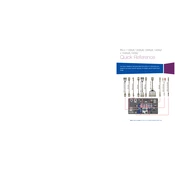
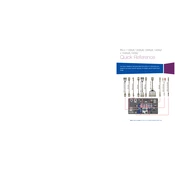
To update the firmware on the Epson Pro L1100U, download the latest firmware from the Epson support website. Connect your projector to a computer using a network cable, then follow the instructions provided in the firmware download package to complete the update process.
Ensure that the projector is placed in a well-ventilated area and that the air filters are clean. Check for any obstructions blocking the ventilation grilles. If the problem persists, the projector might need servicing.
To connect to a wireless network, insert a compatible wireless LAN module into the projector's USB port. Access the projector's network settings menu, select Wireless LAN, and follow the prompts to connect to your wireless network.
Regular maintenance includes cleaning the air filters and checking the lamp hours. The filters should be cleaned every 300 hours of use, or more frequently in dusty environments. Replace the lamp when the brightness diminishes.
Use the lens shift feature to move the image vertically or horizontally without distorting it. You can also use keystone correction to adjust image angles, accessible from the projector's menu settings.
Check that all cables are securely connected and that the correct input source is selected on the projector. Ensure that the connected device is powered on and outputting a video signal.
Turn off the projector and allow it to cool. Open the lamp cover, unscrew the lamp unit, and carefully remove it. Insert the new lamp, secure it with screws, and replace the lamp cover. Reset the lamp hours in the projector menu.
Check the focus ring on the projector lens to adjust clarity. Ensure the projector is at the correct distance from the screen and that the zoom settings are properly configured. Clean the lens if necessary.
The Epson Pro L1100U includes multiple input options: HDMI, HDBaseT, VGA, and USB, which allow for versatile connectivity with different devices.
Insert the USB drive into the projector's USB port. Use the remote control to select USB as the input source and navigate through the files using the projector's menu to display your content.