Epson Parallel 8620 for LX-90 Operation's Manual
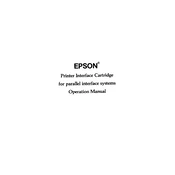
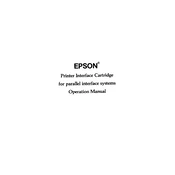
To install the Epson Parallel 8620 for LX-90 printer, first connect the parallel cable to the printer and the computer. Then, power on the printer and install the necessary drivers from the Epson website or the installation CD provided with the printer. Follow the on-screen instructions to complete the installation.
If the printer is not printing, check the connection of the parallel cable and ensure the printer is powered on. Verify that the printer is set as the default printer on your computer. Make sure there are no print jobs stuck in the queue and reinstall the drivers if necessary.
To perform a self-test, turn off the printer. Hold down the 'Line Feed' button and turn the power back on. Release the 'Line Feed' button once the printer starts printing. This will print a test page indicating the printer's current settings.
Regularly clean the printer's exterior and interior with a soft, lint-free cloth. Check and replace the ink ribbon when necessary. Ensure paper is loaded correctly to avoid jams and periodically update the printer drivers.
To resolve paper jams, turn off the printer and carefully remove the jammed paper by pulling it gently in the direction of the paper path. Make sure no torn pieces remain inside the printer. Reload the paper correctly and resume printing.
The Epson Parallel 8620 for LX-90 is designed for direct connection via a parallel port. To connect it to a network, you would need an external print server that supports parallel connections.
Turn off the printer and open the top cover. Remove the old ribbon cartridge by gently lifting it out. Insert the new ribbon cartridge, ensuring it's properly aligned, and close the top cover.
If the print quality is poor, check the ribbon cartridge for wear and replace it if necessary. Also, ensure the print settings are correct and perform a print head alignment if required.
Print settings can usually be adjusted through the printer software installed on your computer. Access the printer settings via the Control Panel or the print dialog in your application to change settings such as print quality and paper size.
If the printer is printing blank pages, check the ribbon cartridge to ensure it is properly installed and not empty. Verify that the document you are printing contains data and try running a self-test to ensure the printer itself is functioning correctly.