Epson MX-82 Operation's Manual
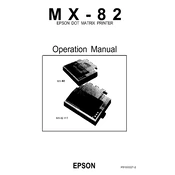
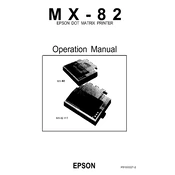
To load paper, open the paper cover, adjust the paper guide to match the width of the paper, place the paper in the feeder, and close the cover. Make sure the paper is correctly aligned to avoid jams.
Check the power cable connections and ensure the power outlet is working. If the problem persists, inspect the printer's power switch and consult the user manual for further troubleshooting steps.
Turn off the printer and open the paper cover. Carefully remove any jammed paper and check for any torn pieces left inside. Reload the paper correctly and close the cover before turning the printer back on.
Ensure you are using the correct type of ribbon and that it is not worn out. If the ribbon is fine, check the printhead for dirt or debris and clean it if necessary.
Turn off the printer and open the front cover. Gently wipe the printhead with a lint-free cloth moistened with isopropyl alcohol. Allow it to dry completely before closing the cover and turning the printer back on.
Check the connection between the printer and computer. Ensure the correct printer driver is installed, and try restarting both the printer and computer. If the issue persists, consult the printer's troubleshooting section in the manual.
Ensure the printer is off, then open the ribbon cover. Remove the old ribbon by pulling it out gently. Insert the new ribbon cartridge, ensuring it is aligned properly, and close the ribbon cover.
Regular maintenance includes cleaning the printhead, checking and replacing the ribbon as needed, and ensuring the paper path is free of debris. Regularly inspect cables and connections for any signs of wear.
While third-party ribbons may work, it is recommended to use genuine Epson ribbons to ensure optimal print quality and to avoid potential damage to the printer.
Connect the printer to your computer using the appropriate interface cable, typically a parallel or serial connection. Make sure to install the necessary drivers on your computer according to the instructions in the user manual.