Epson IBM PC Jr. 8690 for LX-90 Operation's Manual
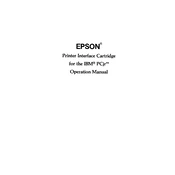
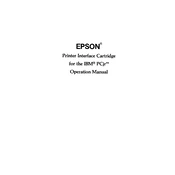
To connect the Epson IBM PC Jr. 8690 to the LX-90 printer, use a parallel printer cable to connect the printer port on the PC Jr. to the parallel port on the LX-90. Ensure both devices are powered off before connecting. Once connected, power on the devices and install any necessary drivers.
If the LX-90 printer is not responding, first check the connection cables for any loose connections. Ensure the printer is powered on and that it is set as the default printer in your computer's settings. If the problem persists, try reinstalling the printer drivers or consult the printer's manual for further troubleshooting steps.
To perform a self-test on the LX-90, turn off the printer. Then, while holding down the 'Line Feed' button, turn the printer back on. Release the button once printing starts. This will print a test page that helps diagnose issues with the printer.
For optimal results with the LX-90, use high-quality, multi-purpose printer paper that is designed for dot matrix printers. Avoid using paper that is too thick, as it may cause jams or feeding issues.
To replace the ribbon cartridge in the LX-90, first turn off the printer and open the printer cover. Gently remove the old ribbon cartridge by lifting it out. Insert the new ribbon cartridge, ensuring it is properly aligned, then close the printer cover and power on the printer.
Common maintenance tasks for the LX-90 include regularly cleaning the print head, replacing the ribbon cartridge as needed, and ensuring the printer is free of dust and debris. Periodically check for any updates to the printer's drivers and firmware.
To clear a paper jam in the LX-90, first turn off the printer. Carefully open the printer cover and gently remove any jammed paper. Ensure there are no torn pieces left inside. Close the cover and turn the printer back on. Run a test print to confirm the issue is resolved.
If print quality is poor, first check if the ribbon cartridge needs replacing. Clean the print head with a soft cloth to remove any dust or ink buildup. Ensure the paper is correctly loaded and of suitable quality. Adjust the print settings in your software for optimal results.
Yes, the LX-90 printer can handle continuous feed paper. Ensure the paper is properly aligned and that the tractor feed mechanism is set up correctly according to the printer's manual. This setup is ideal for printing multiple-page documents.
To update the drivers for the LX-90 on your IBM PC Jr., visit the Epson support website to download the latest drivers. Follow the installation instructions provided with the download. Ensure your system meets any necessary requirements before updating.