Epson MX-80FT Operation's Manual
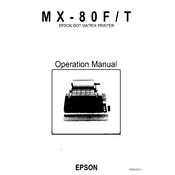
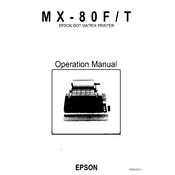
To load paper, ensure the printer is turned off. Open the paper holder, adjust the paper guides to fit the width of the paper, and place the paper into the holder. Ensure the paper feeds under the separator and aligns with the guides before closing the holder.
Check that the power cable is securely connected to both the printer and the power outlet. Ensure the outlet is functional by testing with another device. If the printer still does not power on, check for a blown fuse in the power supply or consult a technician.
To improve print quality, first check the ribbon cartridge and replace it if it's worn out. Ensure that the paper is correctly loaded and not creased. Clean the print head using the printer's maintenance mode, if available.
Faint prints are usually caused by a worn-out ribbon cartridge. Replace the ribbon with a new one to see if print quality improves. Also, check if the print head needs cleaning or alignment.
To perform a self-test, turn off the printer. Hold down the line feed button and turn the printer back on. Release the button once the printer starts printing a test page. This will help verify that the printer is functioning correctly.
Turn off the printer and open the paper cover. Gently remove any jammed paper by pulling it in the direction of the paper path. Avoid tearing the paper. Once cleared, reload paper correctly and close the cover before turning the printer back on.
Ribbon replacement frequency depends on usage. If printouts appear faint or uneven, it is time to replace the ribbon. Regular users may need to replace the ribbon every few months, while infrequent users may extend this period.
Yes, the Epson MX-80FT can print basic graphics. For best quality, ensure the correct graphics mode is selected in your printing software. Use high-quality paper and a fresh ribbon to enhance the print results.
Skipping lines may be due to a misaligned print head or a worn ribbon. Check the ribbon and replace if necessary. If the issue persists, perform a print head alignment as per the printer's manual instructions.
Turn off the printer and open the cover. Use a soft cloth slightly moistened with isopropyl alcohol to gently clean the print head. Avoid using excessive force. Allow the head to dry completely before closing the cover and turning the printer back on.