Dyson cycle Morph Desk User Manual
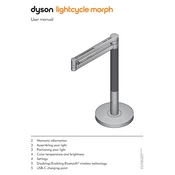
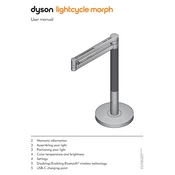
To adjust the brightness, use the touch-sensitive slider located on the arm of the lamp. Swipe to increase or decrease the brightness as needed.
Ensure the lamp is plugged into a working power outlet. Check the power button and ensure it is switched on. If problems persist, try resetting the lamp by unplugging it for a few minutes and then plugging it back in.
Use the Dyson Link app to adjust the light temperature settings. Connect your lamp to the app and select the desired temperature from the settings menu.
First, ensure that the motion sensor feature is enabled in the Dyson Link app. Check for any obstructions around the sensor. If the issue continues, try resetting the lamp.
Regularly clean the lamp with a soft, dry cloth to remove dust. Avoid using water or cleaning sprays. Ensure the lamp is kept in a well-ventilated area to prevent overheating.
Yes, you can manually control the brightness and power using the touch controls on the lamp. However, the app is needed for advanced features like scheduling and custom light settings.
The LED in the lamp is designed to last up to 60,000 hours, which is approximately 27 years based on 8 hours of use per day.
Download the Dyson Link app on your smartphone. Follow the on-screen instructions to pair the lamp by ensuring Bluetooth is enabled and the lamp is within range.
Yes, you can create schedules using the Dyson Link app. Access the scheduling feature within the app to set specific on and off times according to your needs.
Ensure the lamp is clean and free from dust. Check the brightness settings on the lamp and in the Dyson Link app. If issues persist, contact Dyson support for further assistance.