Doro 7010 Quick Start Guide
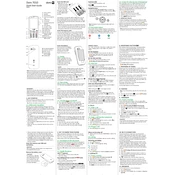
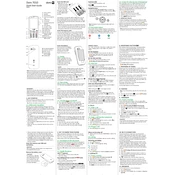
To set up your Doro 7010, insert the SIM card and battery, then charge the phone. Follow the on-screen instructions to select your language, connect to Wi-Fi, and set up your Google account.
To reset your Doro 7010, go to Settings > System > Reset > Factory data reset. Confirm by selecting 'Reset phone' and follow the prompts to complete the process.
If your Doro 7010 won't turn on, try charging it for at least 30 minutes. If it still doesn't turn on, remove and reinsert the battery. If the problem persists, contact Doro support.
To transfer contacts, you can use Bluetooth to send contacts from your old phone, or use the SIM card if your previous phone is compatible. Alternatively, sync contacts via your Google account.
To adjust the volume on your Doro 7010, use the volume buttons located on the side of the phone. You can also adjust volume settings through Settings > Sound.
Yes, the Doro 7010 comes with WhatsApp pre-installed. You can set it up by opening the app and following the on-screen instructions to verify your phone number.
To extend battery life, reduce screen brightness, limit background app activity, and turn off Wi-Fi and Bluetooth when not in use. You can also enable battery saver mode in Settings.
If your Doro 7010 is not connecting to Wi-Fi, ensure Wi-Fi is turned on and you are within range. Restart your router and phone if necessary, and check if other devices can connect.
To update the software on your Doro 7010, go to Settings > System > Software update. If an update is available, follow the on-screen instructions to download and install it.
To improve call quality, ensure you have good network coverage. If issues persist, restart your phone, or contact your service provider to check for network issues.