Doro 8080 Quick Start Guide
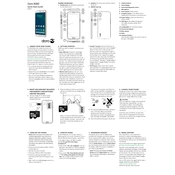
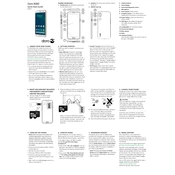
To perform a factory reset on your Doro 8080, go to Settings > System > Advanced > Reset options > Erase all data (factory reset). Confirm and the phone will reset to factory settings.
To extend the battery life of your Doro 8080, reduce screen brightness, limit background app activity, and disable features like Bluetooth and GPS when not in use.
If your Doro 8080 won’t turn on, try charging it for at least 30 minutes. If it still doesn’t turn on, perform a soft reset by holding the power button for 10 seconds.
Connect your Doro 8080 to a computer using a USB cable. Select 'File Transfer' mode on your phone and access the photos via the computer’s file explorer.
Yes, the Doro 8080 supports microSD cards for storage expansion. Insert the card into the designated slot to increase storage capacity.
To update the software on your Doro 8080, go to Settings > System > Advanced > System update. Follow the on-screen instructions to complete the update.
If the touchscreen is unresponsive, restart the phone by holding the power button until it turns off and back on. If the issue persists, consider a factory reset.
To set up email, open the Email app, select 'Add Account', enter your email address and password, and follow the prompts to complete the setup.
To back up data on your Doro 8080, go to Settings > System > Backup. Enable Google Backup or select other preferred backup methods and follow the instructions.
Clean the screen of your Doro 8080 with a soft, lint-free cloth slightly dampened with water or a screen cleaner. Avoid using harsh chemicals or abrasive materials.