Dell Precision 3930 Rack Dust Filter Installation Guide
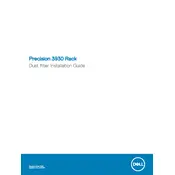
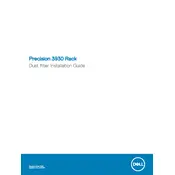
To install the dust filter, first power off and unplug the workstation. Open the front panel and locate the designated dust filter slots. Insert the dust filter into the slots, ensuring it is securely fitted before closing the panel.
It is recommended to check the dust filter every three months. Clean it with compressed air or a vacuum cleaner if it's dusty. Replace the filter every 12 months or as needed, depending on the environment.
Signs include reduced airflow, increased fan noise, or higher operating temperatures. Regular inspections can prevent such issues.
While it's technically possible, it is not recommended, as dust accumulation can lead to overheating and hardware damage. Always use a dust filter to protect internal components.
Only use Dell-approved dust filters to ensure proper fit and performance. Check your user manual or Dell's website for specific part numbers.
Ensure the dust filter is clean and properly installed. Check for obstructions in the airflow path and verify all fans are operational. If issues persist, consult Dell support.
Yes, always power down and disconnect the workstation from the power source before cleaning or replacing the dust filter to ensure safety and prevent damage.
Replace the damaged dust filter immediately with a Dell-approved replacement to maintain optimal performance and protection against dust.
Place the workstation in a clean environment, regularly clean the surrounding area, and ensure proper ventilation to reduce dust accumulation.
Inspect the filter every three months for dust buildup and clean as necessary. Replace the filter annually or more frequently in dusty environments.