Crosley CR3110A Instructions Manual
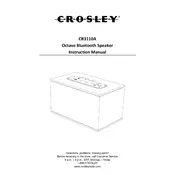
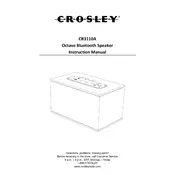
To connect your Crosley CR3110A Speaker to a Bluetooth device, turn on the speaker and activate Bluetooth pairing mode by pressing the Bluetooth button. On your device, enable Bluetooth and select 'Crosley CR3110A' from the list of available devices. Once connected, you will hear a confirmation tone.
If your speaker is not turning on, first ensure that it is properly charged by connecting it to a power source using the provided charger. If it still does not turn on, try resetting the speaker by holding down the power button for 10 seconds. If the problem persists, consult the user manual or contact customer support.
To enhance sound quality, ensure the speaker is placed on a stable, flat surface and away from any obstructions. Adjust the volume on both the speaker and the connected device. Additionally, check your device's audio settings for any equalizer adjustments that might enhance the output.
To reset the Crosley CR3110A Speaker to factory settings, press and hold the reset button located on the back of the speaker for about 10 seconds until you hear a reset confirmation sound. This will clear any paired devices and restore default settings.
Yes, you can use the Crosley CR3110A Speaker while it is charging. Simply connect it to a power source using the provided charging cable and continue to use it as normal.
The Crosley CR3110A Speaker typically provides up to 8 hours of playback time on a full charge, depending on the volume level and audio content.
To clean your Crosley CR3110A Speaker, use a soft, dry cloth to remove dust and fingerprints. Avoid using any harsh chemicals or abrasive materials. Regularly check the speaker for dust buildup in the speaker grills and gently clean it with a brush if necessary.
If there is no sound coming from the speaker, ensure that the volume is turned up on both the speaker and the connected device. Check if the device is properly connected via Bluetooth or AUX cable. If using Bluetooth, make sure the speaker is the selected output device on your device.
Currently, the Crosley CR3110A Speaker does not support firmware updates via user intervention. For any potential updates, refer to the manufacturer's website or contact customer support for further guidance.
If the speaker is not pairing, ensure that it is in Bluetooth pairing mode. Check that your device's Bluetooth is turned on and not connected to another device. Try restarting both the speaker and your device. If issues persist, reset the speaker and attempt the pairing process again.