Crosley CF1118 Instructions Manual
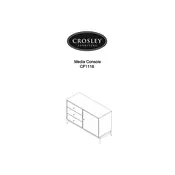
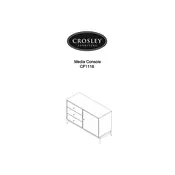
To pair your Bluetooth device, turn on the media console and set it to Bluetooth mode. Ensure your Bluetooth device is in pairing mode, then select 'Crosley CF1118' from the list of available devices.
Check if the power is on and the belt is properly attached. If the issue persists, ensure the unit is set to the correct speed and that the stylus is properly seated.
Use a dry, soft cloth to gently wipe the speaker surface. Avoid using any liquids or sprays that could damage the electronics.
Check if the stylus is clean and undamaged. Also, ensure that the volume is not set too high, and that the speakers are not blocked or covered.
To change the needle, gently pull the old needle out of the cartridge. Align the new needle with the cartridge and push it in until it clicks into place.
Yes, the Crosley CF1118 can play 78 RPM records. Ensure you have a compatible stylus for 78 RPM playback.
Regularly dust the exterior and clean the stylus. Check and replace the belt if necessary. Keep the console away from direct sunlight and moisture.
Ensure there are no obstructions between the console and your device. Keeping them within 30 feet of each other will provide the best performance.
Check the power cable connection and ensure the outlet is working. Try using a different power source, and if the issue continues, contact customer support.
The Crosley CF1118 does not have a built-in balance control. You may need to use an external audio source with balance settings to adjust it.