Casio NAURTECH Web Browser Programming Guide
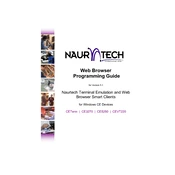
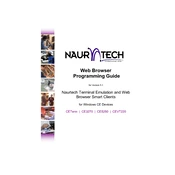
To configure the network settings, access the configuration menu on the terminal, navigate to 'Network Settings', and enter your network credentials. Ensure to save changes before exiting.
First, verify that the network credentials are correct. Check for physical obstructions or signal interference. Restart the terminal and the router. If issues persist, consult the user manual or contact support.
To perform a factory reset, go to 'Settings', select 'System', and choose 'Factory Reset'. Confirm your selection and wait for the terminal to restart. All data will be erased.
Download the latest firmware version from the official website. Connect the terminal to a computer via USB. Transfer the firmware file to the device and follow the on-screen instructions to complete the update.
Open the browser settings, navigate to 'Privacy and Security', and select 'Clear Cache and Cookies'. Confirm the action to free up space and enhance performance.
Ensure the terminal has the latest software updates. Check for any incompatible apps or extensions. Perform a soft reset and monitor the device's performance. If issues continue, seek technical support.
Access the browser settings and navigate to 'Homepage'. Enter the desired URL and save changes. Restart the browser to apply the new homepage setting.
Open the browser settings, go to 'Advanced Settings', and locate the 'JavaScript' option. Toggle it on to enable JavaScript functionality.
Reduce screen brightness, close unused applications, and disable unnecessary connectivity features. Regularly check for software updates and properly manage power settings.
Only applications compatible with the terminal's operating system can be installed. Refer to the user manual for a list of supported applications and installation procedures.