Casio IQ65 Operation Guide
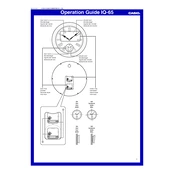
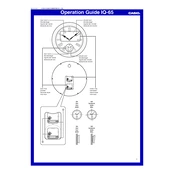
To set the time on your Casio IQ65 Clock, press and hold the 'Set' button until the time starts flashing. Use the 'Up' and 'Down' buttons to adjust the hour and minute. Press 'Set' again to confirm the time.
First, check if the batteries are properly installed or need replacement. If the issue persists, gently move the hands to the 12 o'clock position and reset the time. If the problem continues, contact Casio support.
To change the alarm settings, press the 'Alarm' button to enter alarm mode. Use the 'Up' and 'Down' buttons to set the desired alarm time. Press 'Alarm' again to save the settings.
If your clock is running slow or fast, it may be due to low battery power. Replace the batteries and reset the time. If the issue persists, it may require servicing.
To enable or disable the hourly chime on your Casio IQ65 Clock, press the 'Chime' button. If the chime icon appears, the feature is enabled. Press the button again to disable the chime.
The Casio IQ65 Clock typically uses AA alkaline batteries. Ensure to replace both batteries at the same time for optimal performance.
To clean your Casio IQ65 Clock, use a soft, dry cloth to wipe the surface. Avoid using water or cleaning agents. Regularly check and replace the batteries to ensure proper functioning.
It is recommended to use standard alkaline batteries instead of rechargeable ones for optimal performance and reliability of the Casio IQ65 Clock.
To reset your Casio IQ65 Clock to factory settings, remove the batteries, wait for a few minutes, and then reinsert them. You will need to set the time again after resetting.
If the alarm is not sounding, check if the alarm is set correctly and that the volume is not muted. Replace the batteries if necessary. If the issue persists, seek assistance from Casio support.