Casio IQ-56 Operation Guide
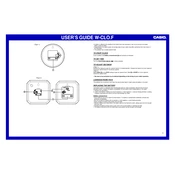
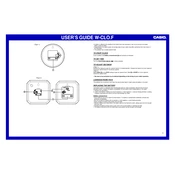
To set the time on your Casio IQ-56 Clock, press the 'Mode' button until the time display flashes. Use the 'Adjust' button to set the correct hour and minute, then press 'Mode' again to confirm.
If your Casio IQ-56 Clock is not keeping accurate time, replace the battery with a new one and ensure that it is properly installed. If the problem persists, reset the clock by removing the battery for a few minutes and then reinserting it.
To adjust the alarm settings, press the 'Alarm' button until the alarm time flashes. Use the 'Adjust' button to set the desired alarm time and press 'Alarm' again to save the settings.
To change the battery, carefully remove the back cover of the clock using a small screwdriver. Replace the old battery with a new one, ensuring the correct polarity, and reattach the cover securely.
To reset the seconds to zero, press and hold the 'Mode' button until the seconds display starts flashing, then press the 'Adjust' button to reset them to zero.
If the display is dim or blank, the battery may be depleted. Replace the battery with a new one. If the issue persists, check for any corrosion in the battery compartment and clean it if necessary.
Yes, the Casio IQ-56 Clock can be manually set to any time zone by adjusting the time settings using the 'Mode' and 'Adjust' buttons.
To enable or disable the hourly chime, press the 'Mode' button until the chime indicator appears on the display. Use the 'Adjust' button to toggle the chime on or off.
Regular maintenance includes periodically replacing the battery, cleaning the clock exterior with a soft cloth, and checking for any signs of wear or damage.
If the clock stops working, check the battery and replace it if necessary. Ensure that the battery contacts are clean and free from corrosion. If the clock still does not work, consult the user manual or contact Casio customer support.