Casio IQ-50 Operation Guide
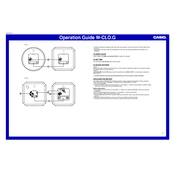
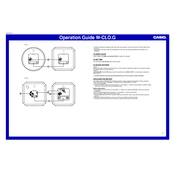
To set the time, press and hold the "Set" button until the time starts flashing. Use the "Up" and "Down" buttons to adjust the hours and minutes. Press "Set" again to confirm the time.
First, check if the batteries are depleted and replace them if necessary. If the problem persists, try resetting the clock by removing the batteries for a few minutes and then reinserting them.
To change the alarm settings, press the "Alarm" button to enter alarm mode. Use the "Up" and "Down" buttons to set the desired alarm time. Press the "Alarm" button again to save the settings.
The Casio IQ-50 Clock does not have an adjustable display brightness feature. The display is designed to be easily readable under most lighting conditions.
Yes, you can use rechargeable batteries in the Casio IQ-50 Clock. Ensure they are fully charged and compatible with the device's battery requirements.
To reset the clock to factory settings, remove the batteries and wait for a few minutes before reinserting them. This will clear all settings and return the clock to its default state.
Ensure that the alarm is set correctly and activated. Check the volume level and ensure that the AM/PM setting is accurately set. Replace batteries if the problem continues.
Use a soft, dry cloth to gently wipe the clock's surface. Avoid using water or cleaning solutions directly on the clock. For difficult spots, slightly dampen the cloth with water.
Yes, the Casio IQ-50 Clock includes a snooze function. When the alarm sounds, press the "Snooze" button to delay the alarm by a few minutes.
To switch between 12-hour and 24-hour formats, press the "12/24" button on the back of the clock. The display will toggle between the two formats.