Casio IC150 Operation Guide
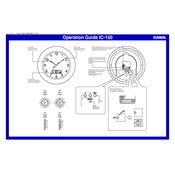
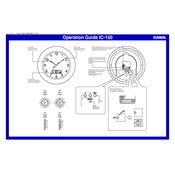
To set the time on your Casio IC150 Clock, press and hold the "Time Set" button until the digits flash. Use the "Hour" and "Minute" buttons to adjust the time, then press "Time Set" again to confirm.
The Casio IC150 Clock requires a backup battery to retain time settings during a power outage. Ensure the battery is installed correctly and replace it if necessary.
To disable the alarm, press the "Alarm" button until the alarm indicator icon disappears from the display. This will turn off the alarm function.
Check the brightness setting of your Casio IC150 Clock. If it's set to the lowest level, adjust it using the brightness control. If the issue persists, replace the backup battery.
Press and hold the "12/24H" button on your Casio IC150 Clock to toggle between 12-hour and 24-hour formats.
If the buttons are unresponsive, check if the clock needs a reset. Remove the backup battery and any power source, then reconnect them after a few minutes. If the issue persists, consult the manual or contact customer support.
Press the "Alarm Set" button until the alarm time flashes. Use the "Hour" and "Minute" buttons to set the desired alarm time, then press "Alarm Set" again to confirm.
It is recommended to use standard alkaline batteries in the Casio IC150 Clock. Rechargeable batteries may not provide consistent power and could lead to performance issues.
To perform a factory reset, unplug the clock and remove the backup battery. Wait a few minutes, then reinsert the battery and plug the clock back in. This will reset all settings to default.
A constant beeping sound may indicate a low battery. Replace the backup battery and ensure it's installed correctly. If the sound continues, check for any alarm settings that may have been activated unintentionally.