Casio GQ500 Operation Guide
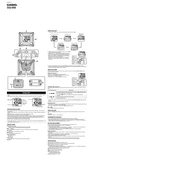
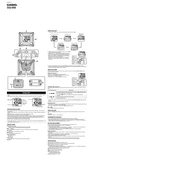
To set the time on your Casio GQ500 Clock, press and hold the "Time Set" button until the time display starts flashing. Use the "Hour" and "Minute" buttons to adjust the time. Once set, press the "Time Set" button again to confirm.
First, ensure that the clock is receiving power and that the batteries are not depleted. If the issue persists, try resetting the clock by removing the batteries and unplugging it for a few minutes before setting the time again.
To activate the alarm, press the "Alarm Set" button. Use the "Hour" and "Minute" buttons to set the desired alarm time. Press the "Alarm Set" button again to confirm. Ensure the alarm switch is in the "On" position.
The backlight may not work if the batteries are low or if the clock is not receiving adequate power. Replace the batteries or check the power connection. If the issue continues, the backlight bulb may need replacement.
To enable daylight saving time, press and hold the "DST" button until you see the DST indicator on the display. The clock will automatically adjust one hour forward.
Check if the alarm is set correctly and that the alarm switch is turned on. Ensure the volume is not muted. If these settings are correct, try resetting the clock and setting the alarm again.
Yes, you can use rechargeable batteries in the Casio GQ500 Clock. Ensure they are fully charged for optimal performance. However, alkaline batteries are recommended for longer battery life.
To clean the Casio GQ500 Clock, gently wipe the exterior with a soft, dry cloth. Avoid using water or cleaning agents. Regularly check and replace the batteries to prevent leakage and ensure accurate timekeeping.
Start by checking the power supply and battery condition. Ensure all settings are correctly configured. If the clock is still non-functioning, perform a reset by removing all power sources for a few minutes. If problems persist, consult the user manual or contact customer support.
The Casio GQ500 Clock does not have an adjustable brightness feature. If the display is too dim, ensure the batteries are fresh or that the clock is properly connected to a power source.