Casio Exilim Connect 4.2 Operation Guide
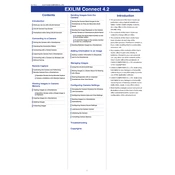
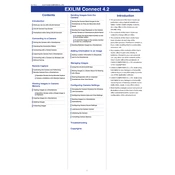
To connect your Casio Exilim camera to the Exilim Connect 4.2 software, ensure your camera is powered on and connected to your computer via USB. Open the software on your computer, and it should automatically detect the camera. Follow any on-screen instructions to complete the connection process.
If Exilim Connect 4.2 does not recognize your camera, try the following steps: 1) Ensure the camera is properly connected via USB and turned on. 2) Check if the USB cable is functioning. 3) Restart both the camera and the software. 4) Make sure you have the latest software version installed.
To transfer photos, connect your camera to the PC and launch Exilim Connect 4.2. Once the camera is recognized, navigate to the photo transfer section within the software. Select the photos you wish to transfer and click the 'Transfer' button. Follow any additional prompts to complete the process.
Yes, Exilim Connect 4.2 provides basic photo editing tools such as cropping, adjusting brightness, and applying filters. Access these tools by selecting a photo and choosing the 'Edit' option within the software interface.
Exilim Connect 4.2 supports common photo formats such as JPEG, PNG, and BMP for photo transfer. Ensure your photos are in one of these formats for successful transfer.
To update Exilim Connect 4.2, open the software and go to the 'Help' menu. Select 'Check for Updates'. If a new version is available, follow the on-screen instructions to download and install the update.
Exilim Connect 4.2 requires a Windows or Mac operating system with at least 2GB of RAM, 100MB of free hard disk space, and a USB port for camera connection. Ensure your system meets these requirements for optimal performance.
To troubleshoot connection issues, ensure the USB cable is securely connected and the camera is turned on. Try using a different USB port or cable, and restart both the camera and computer. Check for any software updates and reinstall the software if necessary.
Yes, Exilim Connect 4.2 allows for batch photo transfers. Select multiple photos by holding down the Ctrl key (Cmd key on Mac) while clicking on the photos you wish to transfer. Then, click the 'Transfer' button to move all selected photos at once.
To uninstall Exilim Connect 4.2, go to the Control Panel on Windows or the Applications folder on Mac. Locate Exilim Connect 4.2 in the list of installed programs, select it, and choose 'Uninstall' or 'Move to Trash'. Follow any further instructions to complete the uninstallation.