Casio DQD106 Operation Guide
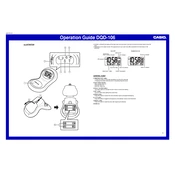
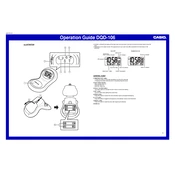
To set the time on your Casio DQD106 Clock, press and hold the "Set" button until the hour digit flashes. Use the "Adjust" button to change the hour. Press "Set" again to move to the minutes and adjust as needed. Press "Set" one more time to confirm.
Ensure that the clock is set to the correct time zone and Daylight Saving Time settings. Check the batteries and replace them if necessary. If the issue persists, try resetting the clock to its factory settings.
Press the "Alarm" button to enter the alarm setting mode. Use the "Adjust" button to set the desired alarm time. Press the "Alarm" button again to confirm and activate the alarm.
Check that the alarm is set correctly and that the volume is not muted. Make sure the clock has fresh batteries. If the alarm still does not sound, try resetting the clock.
To change the display format, press and hold the "Mode" button until the display switches between 24-hour and 12-hour formats. Release the button when your preferred format appears.
Yes, the Casio DQD106 Clock features a backlight. Press the "Light" button to illuminate the display for a few seconds.
The Casio DQD106 Clock requires two AA batteries. It is recommended to use high-quality alkaline batteries for optimal performance.
To reset your clock to factory settings, remove the batteries and wait for about 10 seconds before reinserting them. This should clear all settings and restore the clock to its default state.
Frequent time loss may be due to weak batteries. Replace the batteries with new ones. If the problem continues, check for any magnetic interference nearby and relocate the clock if necessary.
To turn off the alarm, press the "Alarm" button to enter the alarm menu, then use the "Adjust" button to toggle the alarm off. Confirm by pressing the "Alarm" button again.