Casio DQ982N Operation Guide
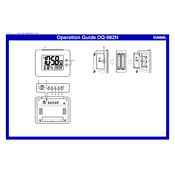
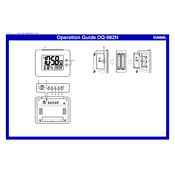
To set the time on your Casio DQ982N Clock, press and hold the 'Set' button until the hour starts flashing. Use the 'Adjust' button to change the hour, and press 'Set' again to switch to minutes. Adjust the minutes in the same way, and press 'Set' once more to confirm the time.
If your Casio DQ982N Clock is not displaying the correct time, check if the batteries are functioning properly. Replace the batteries if needed and reset the time. Ensure that the clock is not placed near any devices that may cause interference.
To change the alarm settings, press the 'Mode' button until the alarm time is displayed. Hold the 'Set' button until the alarm hour starts flashing, then adjust using the 'Adjust' button. Press 'Set' to move to minutes and adjust accordingly. Press 'Set' again to save the settings.
If the backlight is not working, first check the battery level as a low battery may affect functionality. Replace the batteries if necessary. If the problem persists, the backlight may require professional repair.
To switch between 12-hour and 24-hour time formats, press and hold the 'Adjust' button while in timekeeping mode until the format changes.
The Casio DQ982N Clock typically has a battery life of about one year, depending on usage. It is advisable to replace the batteries annually or when the display becomes dim.
To silence the alarm, press the 'Snooze/Light' button. This will temporarily silence the alarm. To turn it off completely, press the 'Mode' button until the alarm time is displayed, then press the 'Adjust' button to deactivate it.
If your clock is unresponsive, try resetting it by removing the batteries and reinstalling them after a few minutes. If the issue persists, check the battery contacts for any corrosion and clean them if necessary.
Yes, you can manually adjust the time on the Casio DQ982N Clock for different time zones by following the time-setting procedure. There is no automatic time zone adjustment feature.
When the alarm is activated, an alarm icon will appear on the display. You can check the status by cycling through the modes using the 'Mode' button.