Casio DQ970 Operation Guide
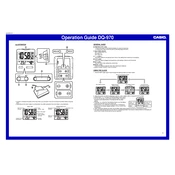
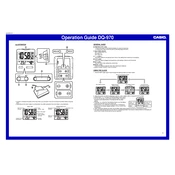
To set the time, press and hold the 'Set' button until the time starts blinking. Use the 'Adjust' button to change the hour and minute. Press 'Set' again to confirm.
First, check if the batteries are properly installed and have sufficient charge. Replace the batteries if necessary. If the problem persists, try resetting the clock by removing and reinserting the batteries.
Press the 'Alarm Set' button and hold it until the alarm time starts flashing. Use the 'Adjust' button to set the desired alarm time and press 'Alarm Set' again to confirm.
This could be due to weak batteries. Try replacing them with new ones. Ensure the clock is not exposed to extreme temperatures, which could affect its accuracy.
When the alarm sounds, press the 'Snooze' button. The alarm will pause and sound again after a set interval, usually 5 to 10 minutes.
Remove the battery cover on the back of the clock. Take out the old batteries and insert new ones, ensuring the correct polarity. Replace the cover securely.
The Casio DQ970 does not have a brightness adjustment feature. Ensure the clock is placed in an area with adequate lighting to enhance visibility.
Yes, you can press the 'Snooze' button to temporarily silence the alarm. This will activate the snooze function, and the alarm will sound again after a few minutes.
Check if the buttons are stuck or obstructed. If not, try resetting the clock by removing and reinserting the batteries. If the issue persists, it may require professional repair.
Press and hold the 'Adjust' button until the time format (12H or 24H) starts blinking. Use the same button to toggle between the formats and press 'Set' to confirm the selection.