Carrier 33ZCFANTRM Installation Instructions
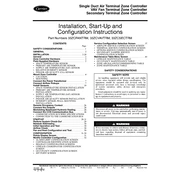
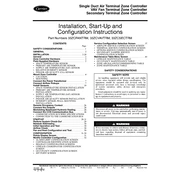
To reset the Carrier 33ZCFANTRM controller, locate the reset button on the device, press and hold it for 5 seconds, then release. The controller should reboot and return to its default settings.
First, ensure the controller is properly powered. Check all connections and try resetting the device. If it still does not respond, consult the user manual for further troubleshooting steps or contact technical support.
Access the control menu on the Carrier 33ZCFANTRM, navigate to the fan settings, and adjust the speed levels according to your requirements. Make sure to save the settings before exiting the menu.
Regularly inspect the controller for dust accumulation and clean it with a soft, dry cloth. Check for firmware updates periodically and ensure all connections are secure.
Error codes can indicate various issues, such as connection problems or firmware errors. Refer to the user manual for specific error code meanings and troubleshooting steps.
Yes, the Carrier 33ZCFANTRM can be integrated with compatible smart home systems. Refer to the integration section of the user manual for setup instructions and compatibility details.
Visit the official Carrier website to download the latest firmware. Follow the instructions provided in the user manual to install the update via a USB connection or over-the-air, depending on your model.
Ensure the controller is in a well-ventilated area and not exposed to direct sunlight. Check for blockages in the ventilation slots and dust accumulation. If the problem persists, contact technical support.
Access the scheduling menu on the controller, select 'Add New Schedule', and input the desired time settings. Configure the specific fan operation parameters and save the schedule.
Yes, the Carrier 33ZCFANTRM features a locking mechanism. Navigate to the security settings in the menu and enable the lock feature to prevent unauthorized access.