Canon Windows Software Guide
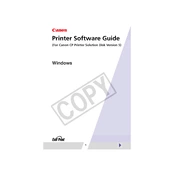
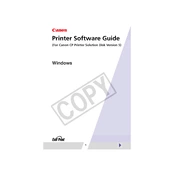
To install a Canon printer driver on Windows, visit the Canon support website, download the appropriate driver for your printer model and Windows version, and run the installer. Follow the on-screen instructions to complete the installation.
Ensure that the printer is properly connected to the computer via USB or network. Check Device Manager for any errors and update the printer driver if necessary. Restart both the printer and computer, and try using a different USB port or cable if needed.
Turn off the printer and gently remove any jammed paper from the input and output trays. Open the printer cover and check for any paper stuck in the internal components. Clear any debris and ensure paper is loaded correctly before restarting the printer.
Access the printer's maintenance settings from the printer's control panel or through the Canon software on your computer. Select the 'Clean Print Head' option and follow the instructions to complete the cleaning process.
Check the ink or toner levels and replace them if low. Ensure that the correct paper size is selected and that there are no print jobs stuck in the queue. Perform a print head alignment and cleaning as necessary.
Go to 'Devices and Printers' in the Control Panel, right-click on your Canon printer, and select 'Set as default printer'. This will ensure that all print jobs are sent to this printer by default.
Check the print quality settings in the printer driver and set them to a lower quality for faster printing. Ensure that the printer is connected via a stable network or USB connection, and close any unnecessary applications that may be slowing down the printing process.
Visit the Canon support website and download the latest firmware update for your printer model. Follow the instructions provided to install the update via USB or network connection. Ensure that the printer remains turned on and connected during the update process.
Using the printer's control panel, navigate to the wireless settings menu and select your Wi-Fi network from the list. Enter the network password when prompted, and follow the on-screen instructions to complete the connection.
Regularly clean the exterior and interior of the printer, replace ink or toner cartridges as needed, perform print head cleaning and alignment, and ensure that the printer firmware and drivers are up to date.