Canon MF3110 F146600 Software Guide
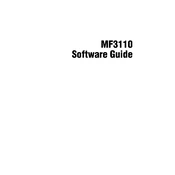
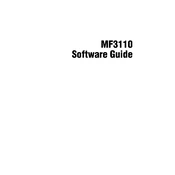
To install the Canon MF3110 printer driver on Windows 10, download the latest driver from the Canon support website. Run the downloaded file and follow the on-screen instructions to complete the installation. Ensure the printer is connected via USB during the process.
Check the USB connection between the printer and the computer. Restart both the printer and the computer. Ensure the printer is set as the default printer in your system settings. If the problem persists, reinstall the printer driver.
Turn off the printer and open the front cover. Gently remove any jammed paper by pulling it in the direction of the paper path. Ensure no torn pieces are left inside. Close the cover and turn on the printer to resume printing.
Faded printouts can be caused by low toner levels. Replace the toner cartridge if necessary. Also, ensure the print density settings are correctly configured in the printer driver settings.
To perform a test print, press the 'Additional Functions' button on the printer, navigate to 'Test Print' using the arrow keys, and press 'OK'. Follow any on-screen instructions to complete the test print.
Regularly check and clean the printer's exterior and paper feed rollers. Replace the toner cartridge as needed. Ensure the printer is free of dust and debris to maintain optimal performance.
The Canon MF3110 does not support direct network connections. However, you can share the printer on a network by connecting it to a computer and enabling printer sharing through the computer’s operating system settings.
Frequent paper jams can be caused by using the wrong paper type or damaged paper. Ensure you are using the appropriate paper size and quality. Also, check for any obstructions in the paper path.
Open the front cover and remove the used toner cartridge by pulling it out. Unpack the new toner cartridge, shake it gently, and insert it into the printer. Close the front cover securely.
Ensure the toner cartridge is properly installed and contains toner. Check the print settings for any misconfigurations. If necessary, try cleaning the printer's internal components using the maintenance options in the printer driver.