Canon Selphy CP800 User Guide
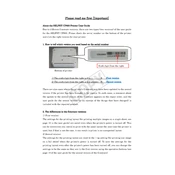
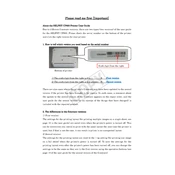
To set up your Canon Selphy CP800, unbox the printer and connect it to a power source. Insert the ink cassette and paper cassette into their respective slots. Turn on the printer, and follow the on-screen instructions to complete the initial setup.
Ensure the paper cassette is properly inserted into the printer. Check for any obstructions in the paper path and make sure the paper size matches the printer settings. Restart the printer if necessary.
The Canon Selphy CP800 does not support wireless printing directly. You can transfer photos to your computer using a USB cable and then print, or use a compatible memory card.
The Canon Selphy CP800 supports postcard-size (4x6 inches), L-size, and card-size paper. Use only Canon paper designed for the Selphy series to ensure optimal print quality.
To clean the Selphy CP800, use a soft, dry cloth to wipe the exterior. For the interior, use the cleaning unit provided with the printer to clean the printhead and rollers. Follow the user manual for detailed instructions.
Check if the ink cassette is empty or improperly installed. Make sure the paper is loaded correctly and the paper cassette is securely in place. If the issue persists, perform a printer reset.
The Canon Selphy CP800 does not typically require firmware updates. Refer to Canon's support website for any available updates or contact their customer service for assistance.
Refer to the user manual for the specific error code. Common solutions include checking the paper and ink cassettes, restarting the printer, and ensuring all connections are secure.
Use high-resolution images and ensure the print settings match the paper type. Clean the printer’s interior with the cleaning unit and replace ink cassettes when they are low.
Yes, you can print directly from a camera by connecting it to the Selphy CP800 using a USB cable compatible with PictBridge functionality.