Canon Selphy CP1300 User Guide
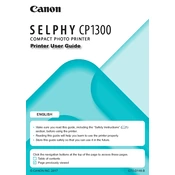
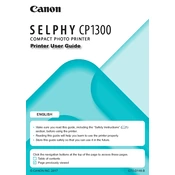
To connect your Canon Selphy CP1300 to Wi-Fi, turn on the printer and navigate to the 'Wi-Fi Settings' menu on the LCD screen. Select 'Wi-Fi Setup', then 'Easy Wi-Fi Setup', and follow the on-screen instructions to connect to your Wi-Fi network.
If your Canon Selphy CP1300 is not printing, ensure that it is properly connected to your device via Wi-Fi or USB. Check that there is paper in the tray and the ink cassette is installed correctly. Restart the printer and your device, and try printing again.
To maintain print quality, regularly clean the printer with a soft, dry cloth. Avoid touching the print surface of the paper and store unused paper in its original packaging to prevent dust accumulation. Use genuine Canon paper and ink for best results.
For optimal results, use Canon KP-series paper and ink sets, specifically designed for the Selphy series. Ensure the paper size matches the print settings on the printer.
To perform a factory reset, turn on the printer, access the 'Settings' menu, navigate to 'Reset Setting', and select 'Yes' to confirm. This will restore all settings to their default values.
Yes, you can print directly from your smartphone using the Canon PRINT Inkjet/SELPHY app. Connect your phone to the same Wi-Fi network as the printer, open the app, and follow the instructions to print your photos.
If paper jams, turn off the printer and gently remove the paper cassette. Carefully pull out the jammed paper without tearing it. Reload the paper cassette and resume printing.
To replace the ink cassette, open the ink compartment cover, remove the used cassette, and insert a new one. Ensure the cassette clicks into place before closing the cover.
To extend the printer's lifespan, regularly clean the exterior and avoid exposing it to extreme temperatures or humidity. Use the printer frequently to prevent ink from drying and store it in a dust-free environment.
If a 'No Paper' error occurs, ensure the paper is loaded correctly in the cassette and that it is not curled or damaged. Check that the paper size matches the printer settings and that the paper cassette is inserted properly.