Canon Selphy CP1200 User Guide
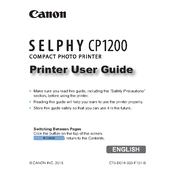
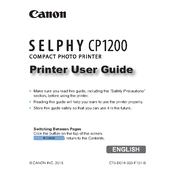
To connect your Canon Selphy CP1200 to Wi-Fi, turn on the printer and navigate to the Wi-Fi settings in the menu. Select the Wi-Fi network you wish to connect to, enter the password, and follow the on-screen instructions to complete the setup.
The Canon Selphy CP1200 supports printing on postcard (4x6 inches), L size (3.5x4.7 inches), and card size (2.1x3.4 inches) paper formats.
If you experience a paper jam, turn off the printer and gently remove the paper cassette. Carefully remove any jammed paper from the cassette or inside the printer. Reinsert the cassette and turn the printer back on.
Streaks or lines on prints can occur if the print head is dirty. Clean the print head by using a soft, dry cloth to gently wipe it. Also, ensure that you are using the correct type of paper and ink cassette for the printer.
Yes, you can print directly from your smartphone to the Canon Selphy CP1200 using the Canon PRINT Inkjet/SELPHY app available for iOS and Android. Ensure your printer is connected to the same Wi-Fi network as your smartphone.
To replace the ink cassette, open the ink cassette compartment, remove the empty cassette, and insert a new one. Make sure it clicks into place securely before closing the compartment.
If your printer won't turn on, check that the power adapter is properly connected to both the printer and a working electrical outlet. If the problem persists, try using a different power outlet or adapter.
To update the firmware, download the latest firmware version from Canon's official website, transfer it to a compatible SD card, and insert the card into the printer. Follow the on-screen instructions to complete the firmware update.
To improve print quality, ensure you are using Canon-approved paper and ink. Also, regularly clean the print head and perform a test print to check for any improvements. Adjusting the print settings in the printer menu can also enhance quality.
When not in use, store the printer in a cool, dry place away from direct sunlight. Ensure the paper and ink cassettes are removed and properly sealed to prevent drying or damage.