Canon PR1000-R User Guide
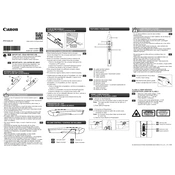
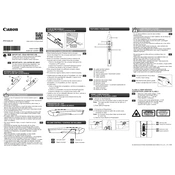
To adjust the image focus, use the focus ring located on the projector lens. Rotate it until the projected image is sharp and clear.
Check if the power cable is securely connected to both the projector and a working electrical outlet. Verify that the power switch is turned on. If the projector still does not turn on, try using a different power outlet or cable.
Connect your laptop to the projector using an HDMI or VGA cable. Ensure the correct input source is selected on the projector. You may need to adjust your laptop's display settings to duplicate or extend the screen.
Regular maintenance includes cleaning the air filter every 100 hours of use and checking for firmware updates. It's also advisable to inspect and clean the lens periodically to ensure optimal image quality.
Ensure that the projector's vents are not blocked and that it is placed in a well-ventilated area. Clean the air filters regularly to prevent dust accumulation. If overheating persists, consider using a cooling fan.
First, check the volume settings on both the projector and the connected device. Ensure that the audio cable is properly connected. If using HDMI, make sure the audio output is set to HDMI on the source device.
To reset the projector, go to the menu, select 'Settings', then 'Reset', and choose 'Factory Reset'. Confirm your selection to restore factory settings.
Adjust the focus ring and make sure the projector is positioned at the correct distance from the screen. Check the lens for dirt or smudges and clean it if necessary.
Visit the Canon support website to download the latest firmware. Follow the instructions provided to update the firmware via a USB drive or directly from a computer connection.
Use a padded carrying case specifically designed for projectors. Ensure the projector is cool before packing and avoid placing heavy objects on top of it during transit.