Canon PowerShot SX710 HS User Guide
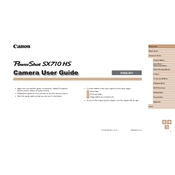
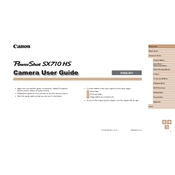
To transfer photos, connect your camera to the computer using a USB cable. Turn on the camera, and your computer should recognize it as a removable drive. You can then copy the photos using your file explorer. Alternatively, you can use Canon's software for a more streamlined process.
If the camera won't turn on, first check the battery to ensure it is charged. If it is, try removing and reinserting the battery. If the issue persists, inspect the battery contacts for dirt or corrosion and clean them if necessary. If none of these steps work, a service visit may be required.
You can improve low light shooting by setting the camera to Night Scene mode or manually increasing the ISO sensitivity. Additionally, using a tripod can help reduce camera shake during longer exposures.
Blurry photos can result from camera shake, especially in low light. Ensure you have a steady hand or use a tripod. Check that the autofocus has properly locked onto the subject before shooting. If the problem persists, consider increasing the shutter speed.
To reset the camera to factory settings, press the Menu button, navigate to the Setup tab, and select 'Reset All'. Confirm the reset when prompted. This will restore the default settings but will not delete any photos.
No, the Canon PowerShot SX710 HS does not support shooting in RAW format. It only supports JPEG image format.
To extend battery life, reduce the use of the LCD screen by using the viewfinder if available, disable image review, and lower the screen brightness. Turning off Wi-Fi when not in use can also help conserve battery.
The Canon PowerShot SX710 HS is compatible with SD, SDHC, and SDXC memory cards. Ensure the card has sufficient speed and capacity for your shooting needs.
To enable Wi-Fi, press the dedicated Wi-Fi button on the camera or access it through the Menu. Follow the on-screen instructions to connect to your network or device. Ensure Wi-Fi is configured in the settings for easier access in the future.
To update the firmware, first check Canon's official website for any updates. Download the firmware file and copy it to an SD card. Insert the card into the camera, navigate to the Setup menu, and select 'Firmware Update'. Follow the on-screen instructions to complete the update.