Canon PowerShot SX620 HS User Guide
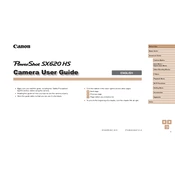
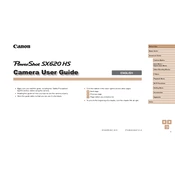
To transfer photos, connect the camera to your computer using the supplied USB cable. Turn on the camera and ensure it's in playback mode. Your computer should recognize the camera as a removable device, allowing you to copy photos. Alternatively, use the Canon Camera Connect app for wireless transfer.
First, check if the battery is charged and properly inserted. If the camera still doesn't power on, try replacing the battery. Also, inspect the battery compartment for any debris or corrosion that might be affecting the connection.
To improve battery life, reduce the LCD screen brightness and limit the use of flash. Turn off the camera when not in use and disable any unnecessary features like Wi-Fi when not needed. Carrying a spare battery can also be helpful.
Use a soft, lint-free cloth or a microfiber cloth to gently wipe the lens. For stubborn smudges, apply a small amount of lens cleaning solution to the cloth, not directly on the lens. Avoid using rough materials that could scratch the lens.
To reset the camera settings, navigate to the Setup menu and select 'Reset All'. Confirm the action to restore all settings to their factory defaults. This will not affect the photos stored on your memory card.
Ensure the lens is clean and that you are not too close to the subject. Switch to Auto mode to allow the camera to adjust settings automatically. If the problem persists, try resetting the camera settings or consult the user manual for specific troubleshooting steps.
Press the Wi-Fi button on the camera. Select 'Connect to Smartphone' and follow the on-screen instructions to pair the camera with your smartphone using the Canon Camera Connect app. Ensure Wi-Fi is enabled in the camera settings.
Blurry photos can result from camera shake, slow shutter speeds, or incorrect focus. Use a tripod or increase the shutter speed to reduce blur. Ensure the camera is focusing correctly on the subject before taking the shot.
Visit the Canon website to download the latest firmware for your model. Copy the firmware file to a formatted memory card, insert it into the camera, and follow the instructions provided on the website to complete the update process.
The Canon PowerShot SX620 HS is compatible with SD, SDHC, and SDXC memory cards. For optimal performance, use a card with a Class 10 speed rating or higher, especially when recording videos.