Canon PowerShot SX610 HS User Guide
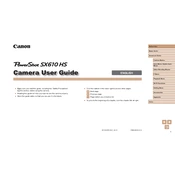
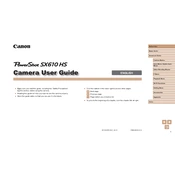
To transfer photos, connect your camera to the computer using the supplied USB cable. Turn on the camera, and your computer should recognize it as an external storage device. You can then drag and drop the images to your desired folder on the computer. Alternatively, you can use Canon's software, such as CameraWindow, for easier management and transfer of images.
First, ensure that the battery is fully charged and correctly inserted into the camera. If the camera still does not turn on, try cleaning the battery contacts with a dry cloth. If the problem persists, the battery may need to be replaced, or the camera may require servicing.
To reset the camera to factory settings, go to the menu and select the 'Settings' tab. Navigate to 'Reset All' or 'Reset Camera', and follow the on-screen instructions to complete the reset process. This will restore all settings to their defaults.
Blurry photos can result from camera shake, slow shutter speed, or incorrect focus. Ensure you have a steady hand or use a tripod. Use faster shutter speeds, or adjust the ISO for better lighting conditions. Make sure the autofocus is set correctly, and if needed, switch to manual focus for more control.
To enable Wi-Fi, press the Wi-Fi button on your camera. Follow the on-screen instructions to connect to a network. Once connected, you can use the Canon Camera Connect app on your smartphone to share photos directly from the camera.
The Canon PowerShot SX610 HS is compatible with SD, SDHC, and SDXC memory cards. Ensure that you use a card with a suitable speed class, such as Class 10 or UHS-I, for optimal performance, especially for video recording.
To extend battery life, reduce the use of the LCD screen by using the viewfinder when possible. Turn off Wi-Fi when not in use, and disable features like continuous autofocus. Keep the camera in a cool environment, as high temperatures can deplete the battery more quickly.
If the lens is stuck, try turning the camera off and on again. Ensure the battery is fully charged, as a low battery might not have enough power to retract the lens. If the issue persists, gently clean around the lens with a soft brush. If none of these solutions work, professional repair might be necessary.
To change shooting modes, press the 'Mode' button on the camera. Use the navigation buttons to scroll through the available modes, such as Auto, Program, Portrait, Landscape, and others. Select the desired mode and press 'Set' to confirm the selection.
If the flash isn't working, ensure that the flash setting is enabled in the camera's menu. Check that the flash isn't blocked and that the battery is sufficiently charged to power the flash. If the flash still does not work, the bulb might need to be replaced, or there could be a technical issue requiring service.