Canon PowerShot SX520 HS User Guide
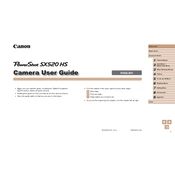
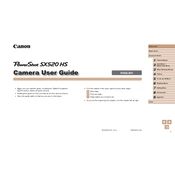
To transfer photos from your Canon PowerShot SX520 HS to your computer, connect the camera to your computer using the provided USB cable. Turn on the camera, and your computer should recognize it as a removable device. You can then navigate to the folder containing the images and copy them to your computer. Alternatively, you can use a card reader to transfer images directly from the SD card.
If your camera won't turn on, ensure that the battery is fully charged and properly inserted. Try removing the battery and reinserting it. If this doesn't work, clean the battery contacts and try again. If the issue persists, consider replacing the battery or contacting Canon support for further assistance.
To reset your Canon PowerShot SX520 HS to factory settings, turn on the camera and press the 'Menu' button. Navigate to the 'Settings' tab and select 'Reset All' or 'Reset Camera'. Confirm the reset when prompted. This will restore all settings to their defaults.
Blurry photos can result from a variety of factors. Ensure that the camera is set to the appropriate shooting mode and that the subject is in focus before taking the shot. Use a tripod or a stable surface to reduce camera shake, especially in low light conditions. Additionally, check that the lens is clean and free from smudges or dirt.
To change the ISO settings, press the 'Func/Set' button on the back of the camera while in shooting mode. Use the directional buttons to navigate to the ISO setting, and adjust it according to the lighting conditions. Higher ISO values are suitable for low light, while lower values are best for well-lit environments.
To clean the lens of your Canon PowerShot SX520 HS, use a blower brush to remove any dust or particles. Then, gently wipe the lens with a microfiber cloth or lens cleaning tissue. Avoid using harsh chemicals or rough materials that could scratch the lens.
To extend the battery life, reduce the use of the LCD screen by using the viewfinder when possible. Turn off the camera when not in use and disable features like image stabilization if not needed. Also, consider lowering the screen brightness and turning off continuous autofocus.
The Canon PowerShot SX520 HS is compatible with SD, SDHC, and SDXC memory cards. For optimal performance, it's recommended to use cards from reputable brands and with a Class 10 or higher speed rating.
To enable macro mode, press the 'Func/Set' button while in shooting mode. Select the focusing range option, and choose 'Macro'. This mode allows you to focus on subjects that are close to the lens, perfect for detailed close-up photography.
To update the firmware, visit the Canon support website and download the latest firmware for the PowerShot SX520 HS. Follow the instructions provided with the download to install the firmware update using a formatted SD card. Ensure the camera's battery is fully charged before starting the update process.