Canon PowerShot SX500 IS User Guide
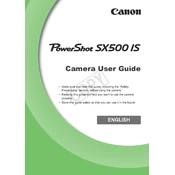
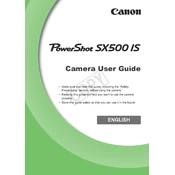
To transfer photos, connect your camera to the computer using the provided USB cable. Turn on the camera, and your computer should recognize it as a removable drive. You can then copy the photos using your file manager. Alternatively, remove the SD card and use a card reader.
Ensure the battery is fully charged and inserted correctly. If the camera still doesn't turn on, try removing the battery and memory card, wait a few minutes, then reinsert them. If the problem persists, consider resetting the camera or contact Canon support.
To reset the camera settings, go to the main menu, select the 'Settings' tab, and choose 'Reset All'. Confirm when prompted to restore factory settings.
Ensure the lens is clean and the camera is held steady while shooting. Use a tripod for stability. Check your settings; use appropriate focus modes and higher shutter speeds for moving subjects.
Reduce screen brightness, use the viewfinder instead of the LCD screen, and turn off features like Wi-Fi when not in use. Ensure the battery is fully charged before long shoots.
The Canon PowerShot SX500 IS is compatible with SD, SDHC, and SDXC memory cards. Ensure you use a card with a suitable speed class for video recording.
Use a soft, dry microfiber cloth to gently clean the lens. For stubborn spots, use a lens cleaning solution applied to the cloth, not directly to the lens.
Ensure the camera is set to the correct focus mode. Check the distance between the camera and the subject; ensure it's within the focusing range. Clean the lens to remove any obstructions.
Increase the ISO setting and use a larger aperture (lower f-number) to allow more light into the camera. Consider using a tripod to stabilize the camera, allowing for longer exposure times.
Check the brightness settings in the menu. If the issue persists, try resetting the camera to factory settings. If the problem continues, consult Canon support for further assistance.