Canon PowerShot SX420 IS User Guide
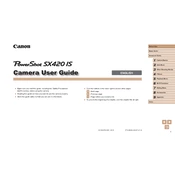
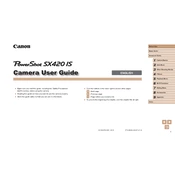
To transfer photos, connect the camera to your computer using a USB cable. Turn on the camera, and your computer should recognize it as a removable drive. You can then copy and paste photos to your desired folder. Alternatively, you can use Canon's software like Image Transfer Utility.
To clean the lens, first use a blower to remove any loose dust. Then, gently wipe the lens with a microfiber cloth or lens cleaning tissue, using a circular motion. If necessary, apply a small amount of lens cleaning solution to the cloth before wiping.
If your camera won't turn on, check if the battery is charged and properly inserted. If the battery is charged, try removing it and reinserting it. If the issue persists, the battery might need to be replaced. Also, ensure that the battery compartment door is fully closed.
To reset the camera to factory defaults, press the Menu button, navigate to the 'Setup' tab, and select 'Reset All'. Confirm the reset when prompted. This will restore all settings to their original state.
Ensure that the lens is clean and free of obstructions. Check if the camera is set to the correct focus mode (AF or MF). If issues persist, try resetting the camera settings or switching to a different scene mode.
To enable Wi-Fi, press the Wi-Fi button on the camera. Follow the on-screen instructions to connect to a Wi-Fi network or pair with a smartphone using the Canon Camera Connect app. Ensure Wi-Fi/NFC is activated in the camera settings.
The Canon PowerShot SX420 IS is compatible with SD, SDHC, and SDXC memory cards. For optimal performance, use a Class 10 card or higher, especially for video recording.
To extend battery life, reduce the screen brightness, turn off Wi-Fi when not in use, and use the viewfinder instead of the LCD screen if possible. Additionally, avoid using continuous shooting mode unless necessary.
Yes, you can record videos. To do so, press the Movie button to start recording in any shooting mode. Press the button again to stop. You can also select the 'Movie' mode from the mode dial for additional video settings.
First, turn off the camera and remove the memory card. Check for any physical damage or dirt. Reinsert the card and turn the camera back on. If the error persists, try formatting the card in the camera, ensuring to back up any important data first.