Canon PowerShot SX410 IS User Guide
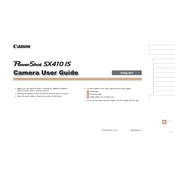
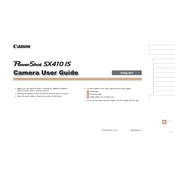
To transfer photos, connect the camera to your computer using the provided USB cable. Ensure the camera is turned on, and the computer will recognize it as a removable device. You can then copy the photos to your computer.
Rapid battery drain can be due to settings like high brightness, continuous autofocus, or leaving the camera on for extended periods. Consider reducing screen brightness, turning off unnecessary features, and ensuring the battery is fully charged.
To reset the camera, go to the menu, scroll to the setup tab, and select 'Reset All'. Confirm the reset to restore factory settings.
For low light conditions, use a higher ISO setting, open the aperture as much as possible, and consider using a tripod to stabilize the camera for longer exposure times.
Blurry images can result from slow shutter speeds, camera shake, or incorrect focus settings. Use a faster shutter speed, stabilize the camera, and ensure the autofocus is properly set.
No, the Canon PowerShot SX410 IS does not support RAW format. It captures images in JPEG format only.
Use a blower to remove dust, then gently wipe the lens with a microfiber cloth. Avoid using solvents or rough materials that could damage the lens.
The Canon PowerShot SX410 IS is compatible with SD, SDHC, and SDXC memory cards. Ensure the card is properly formatted before use.
Visit the Canon website to check for firmware updates. If available, download the firmware file, follow the instructions to transfer it to your camera's memory card, and install it via the camera's menu.
Ensure the battery is charged and properly inserted. Check for any battery door obstructions. If it still doesn't turn on, try using a different battery or consult Canon support.